

|
Help > Pages > skyWriter > DITA Storm WYSIWYG XML editor | email help@skyBuilders.com |
DITA Storm is a WYSIWYG (what-you-see-is-what-you-get) editor for DITA XML.
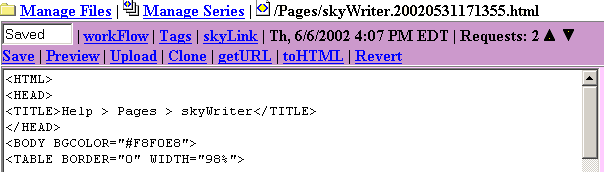
You can find help for our two other editors here:
Although it is not a WYSIWYG or "visual editor," skyWriter gives you immediate Preview in your browser of any changes - before you Save your work. You can count on the Preview window to be "What You See Is What You Get" on the web. You can type in a change, click Preview, and decide immediately if you have the desired look.
Upload prompts you to search for a file on your local machine, which will then be uploaded to the Community Computer server and replace the contents of this file in the File Manager
Clone creates an exact copy of the current selected page. This is usually the best way to start because all your preexistng work will be archived safely.
getURL puts a copy of the Source of any web page into your skyWriter to use as a prototype for your designs. Just enter any URL (Uniform Resource Locator) when prompted, and pull the contents of that web page into your skyWriter. A convenient way to get the URL of a page is to view the Properties (IE) or Source Info (Navigator) of the desired page and copy the full URL - e.g., http://help.skybuilders.com/Pages/skyWriter.html.
If you have a text document (or simply copy and paste text from a Word document or web page), you can easily convert it to HTML. Just paste it into skyWriter and click toHTML. Line breaks will be replaced with <br> tags and consecutive line breaks with <p> tags.
Revert replaces the text in the skyWriter window with the last Saved version. Whenever your Preview looks good, you should click Save. Then if you make an unrecoverable error, you can always Revert and start from the last good version.
skyLink opens a window with the full URL to the web page in your skyWriter. You can use this to get the exact path when adding links.
Tags opens a new window with a large number of HTML tag examples. These will help you structure your HTML properly.
workFlow shows in chronological order all the changes that have been made to the page in the skyWriter and by whom. It also lets you Post a workFlow item with a change in the Status of the page.
Manage Files takes you back to the File Manager.
Manage Series takes you to the Series Manager for the page currently in skyWriter.
The file icon tells you whether this page is playing now, archived in the past, or scheduled to play in the future. the file path tells you where this file is located relative to the web server root.