

|
Help > Welcome > Administer Modules | email help@skyBuilders.com |
This powerful tool controls the appearance of all the timeLines Modules in two ways. You can change which Modules show up by default in the Modules drop-down menu for New Member/Users. The Default Privilege level sets the required level for this Module to show up for a Member/User.
(You can control Module visibility individually for each Member/User by setting the user's privileges in Members > Edit/Emulate A Member).
It also controls the two colors in the interface for each module.
You can change the link to the serverPage that appears in the Content area of the frame when the particular Module and Context are chosen.
This allows a skyBuilder developer to add a new serverPage and then make it appear in the Contexts menu for an existing module (or even as a new module in the Modules menu).
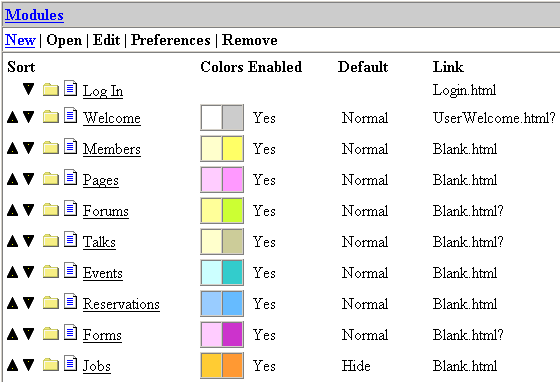
When you select a given Module, the Open, Edit, and Preferences links become active.
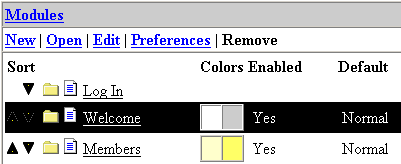
When you Open a given Module, you can edit the Contexts that will appear in the Contexts drop-down menu when this Module is selected. For each Context, you can set the Link to the serverPage that will be loaded, and you can set the Privileges level needed to see that Context.
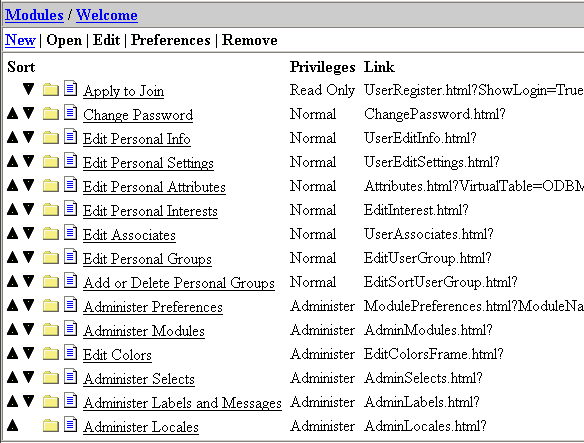
Privileges above Normal will be prefixed by periods in the Context menu, one for Report, two for Edit and three periods for Administer level privileges.
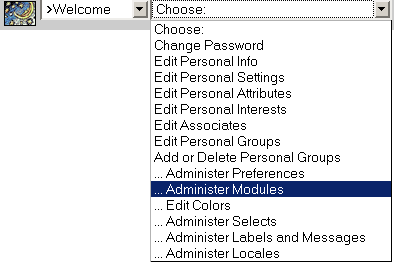
<%= CopyrightString %>