

|
Help > Events > Show timeLines | email help@skyBuilders.com |
The timeLines page (and its companion Listings page) display all the Events within a certain time range. Click on any Event to get Event Details.
You can control the number of time intervals, and the amount of time in each interval.
You can have multiple timeLines, one for each Place. Drop-down menus let you select Place Groups, then Places. Here these are both set to All.
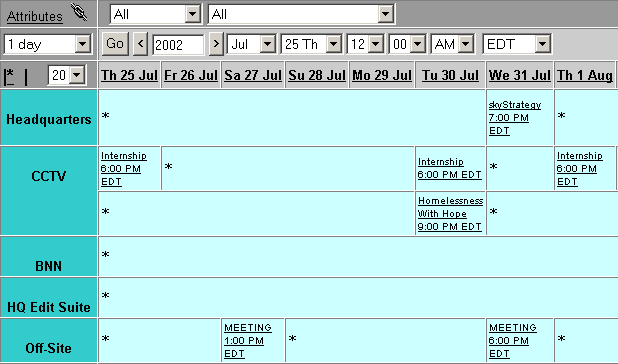
You can navigate to other times, jumping to another day in the month, or jumping by months or years using the skyCalendar. If the skyCalendar is not showing, click on the skyCalendar icon 
| Click on a day to go to that date. | Click on the previous or next month arrows. Or click on the month name to see all the months. Then click on a month. | Click on the previous or next year arrows. Or click on the year, and a text box appears. Type in any year and hit the Enter key. |
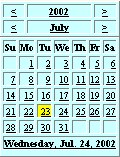
|
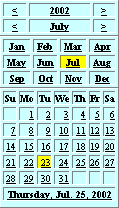
|
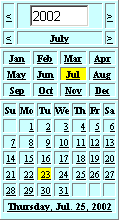
|
You can also go to an arbitrary time using the timeRanger controls. Just set all the drop-down menus (for year, month, day, hour, min) and click the Go button.

You can adjust the amount of time in each interval using the scope control and number of intervals drop-down menus to the left of the timeRanger.

|
With these settings, you have 20 intervals across the page, and all the Events of each day will appear in one interval. |
If you have privileges to Add Events, you can click on one of the asterisks and the Add Events window opens. The Event time interval is set to the part of the timeLine with the asterisk. If you were to click on the Headquarters asterisk above under July 25, the default time for the Event would be from July 25 to July 30.
You can make every interval show an asterisk. Just click the asterisk next to the number of intervals drop-down menu. It changes to a double asterisk, and now the timeLines look like this.
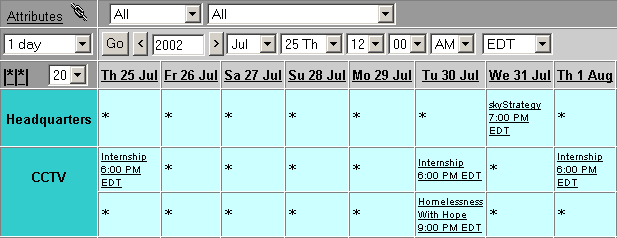
Copyright © 2002 skyBuilders.com, Inc.
77 Huron Avenue, Cambridge, MA 02138 617-876-5680