

|
Help > Welcome > Edit Colors | email help@skyBuilders.com |
This page allows you to choose a color scheme for your organization's timeLines Modules. It also may be a convenient way to get hexadecimal values for colors (if you don't have access to Photoshop.)
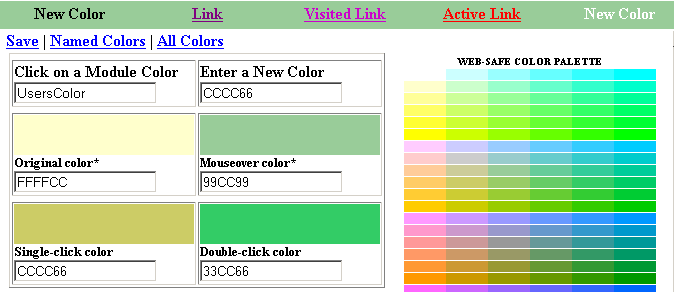
First, click on the Module Color or Module Dark Color that you wish to change. The name will appear in the boxes at the top of the form, along with the HTML code (hex values) for the current color.
The default page offers "web-safe" colors, which will look correct on virtually all computer monitors. To set a new web-safe color, move your mouse over the color palette to the right and click (or double-click) on a color. The chosen color will appear in a panel on the left, so you can compare it to the original before you make a change.

The color band across the top of the page shows how well the standard link colors (plus black and white) show up on your chosen color. When you have the right color (the hex value appears in the box labelled Enter A New Color), just click Save.
"Named Colors" are about 250 colors, almost all non-web-safe, that can be referred to by name. Here we choose the color "Burlywood." For your convenience, the nearest web-safe color (CCCC99) is shown in its own panel next to the original color.
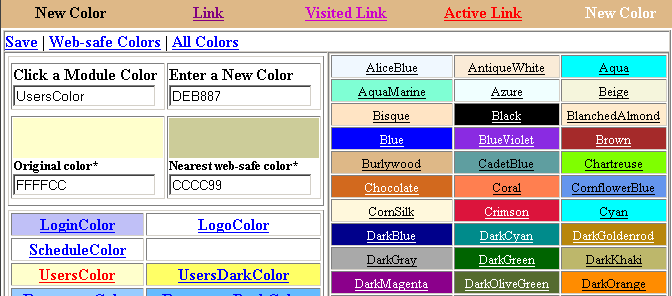
Edit Colors also allows you to select from all possible colors. Click on the All Colors link. The three continuous color bars on the right offer every shade of red, green, and blue - from which you can make every RGB color. The RGB hex values are shown in the center, with individual hex values for R, G, and B settable. A single click on the arrows next to a color changes the hex value by 1 (e.g., A3 changes to A4), a double-click changes it by 1 in the hex digit (e.g, A3 changes to B3).
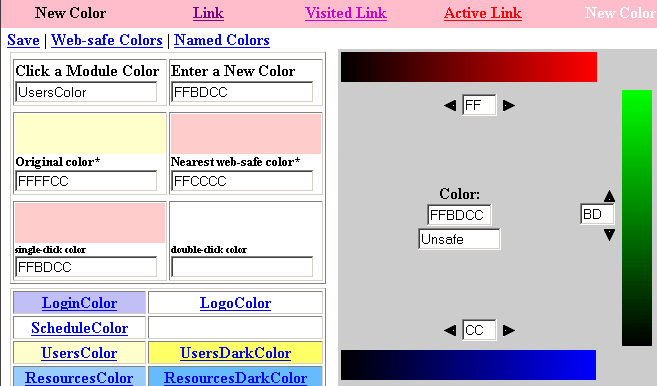
Note that here we have selected FFBDCC, a non-web-safe color marked "Unsafe." The nearest web-safe color (FFCCCC) is also shown in its own panel next to the original color.
<%= CopyrightString %>