

|
Help > Pages > Choose | email help@skyBuilders.com |
As with all modules, you must choose a "context" from the second drop-down menu before you can do any work on your pages.
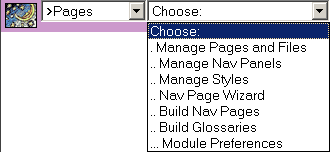
The first and most important choice is the File Manager. Choose .Manage Pages and Files.
The skyBuilders File Manager is a files and folders interface like that on a desktop computer, but it lets you control files on your Community Computer in "theSky".
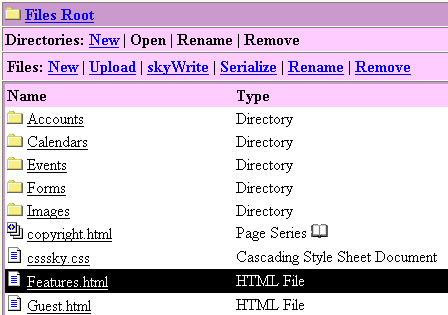
You can create new directories (folders) and new files and manage your documents from anywhere in the world.
You can Upload files from your laptop or desktop computer into any of these folders (without FTP access and an FTP client running on your machine). This means you can upload files from anywhere you find a browser. You are not limited to computers with expensive web page editing applications (like Front Page and Dreamweaver).
If you create an HTML file, you can "Serialize" it to turn it into a timeLined Page Series.
Its icon changes to look like multiple pages ![]() instead of a single page
instead of a single page  .
.
Its name changes from HTML File to Page Series - followed by the Page Series book icon ![]() .
.
This icon changes to a locked version when the Page Series is protected by a password or visible only to members  .
.
The "Files Root" is the topmost folder on the Community Computer. It is called "root" because it is the "web root" folder inside which all other folders are "branches."
When no file (or folder) is selected, only the New Directory, New File, and Upload links are active.
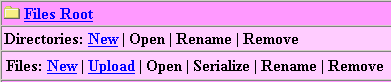
When a file (or folder) is selected (as in the illustration at the top), the row turns black, and the links that now can be applied to that file (or folder) turn blue in the header controls - skyWrite ( skyView for a picture, and Open for a folder), Serialize, Remove, and Rename.

When you "drill down" into folders contained in folders, the "drill-down path" appears across the top, starting with the Files Root. You can navigate back to any higher folder by just clicking that link in the path (here Files Root / Pages / Images)
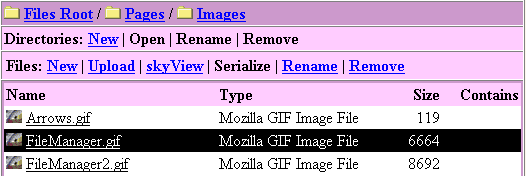
If you have a very large number of files and folders, you may have to use the scroll bar to locate a selected file. When you act on that file (renaming it for example) the File Manager jumps back up to the controls, so you may have to scroll down again. This will be corrected in the next release of File Manager, to keep the selected file and the controls always visible on the screen.
When you want to rename a file or folder, you may select it (turns black) and then click on it again when selected or click Rename. The name of the file appears in a text input box. Type your changes and hit the Enter/Return key.

File Manager reports the Type of a file, the Size of the file (in bytes) and the number of files a folder Contains).
Copyright © 2002 skyBuilders.com, Inc.
77 Huron Avenue, Cambridge, MA 02138 617-876-5680